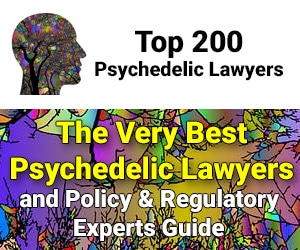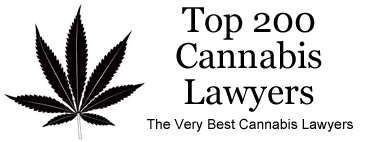The latest update in the world of legal database battles. This pandemic has really set the cat amongst the pigeons and really set minds to thinking how they might improve their product before the whole thing goes to the dogs !
RIPS Law Librarian Blog reports…
Recently, I realized that I haven’t used Westlaw’s feature to highlight my search terms in different colors in recent times! I love differently colored highlighted search terms on both Lexis Advance and Westlaw. Our brains can quickly tire of looking at the same old yellow highlighted search terms, and different colored highlighting makes search terms stand out, which can make reviewing search results quicker and more efficient.
The Search
I decided to use a recent search as an example for my comparison. Last week I was looking for state cases citing legislative floor debates as legislative history and ran the following search in the Westlaw’s State Cases database: adv: legislat! /5 history or inten! /15 video! or audio! or transcri! or record! /5 debate or floor or proceeding or house or assembly or senate. I ran the same search on both systems.
Lexis Advance
When you run a search on Lexis Advance, the standard yellow highlighted search terms have been consigned to history! Now your search terms automatically appear in different colors, and you can scroll through and scan the colored search terms in all your search results on the same screen without clicking into each document.
The colors are not assigned to terms randomly. All of the alternative search terms (terms separated by ORs) are assigned the same color, so you can quickly scan your results to see which of your alternative terms frequently appear in your results, and which do not.

Westlaw
When you run a search on Westlaw, the search results look the same as ever. Your search terms are highlighted in yellow and you can scroll through and scan your results on the same screen without clicking into each document.
In order to get search terms highlighted in different colors, you have to do it yourself by first clicking into an individual document, and then clicking on the little marker icon. (This is how I forgot about the feature in the first place!)

Then, you can select up to five terms to highlight, making each term a different color, or clicking on Change Colors to make multiple terms the same color.
Since my search had so many alternative terms (terms separated by ORs) for “record!” (transcri! OR record! OR video! OR audio!) and “debate” (debate OR floor OR proceeding OR house OR assembly OR senate), I found the five terms limit to be somewhat…limiting. If I had a choice, I would choose the same approach as Lexis Advance. I would highlight all the alternative terms for “record!” using the same color, and then choose another color for the alternatives for “debate.” Since I couldn’t do that, I assigned colors to the terms I thought were most likely to appear in the search results, while assigning alternatives the same colors, respectively.

The search results view is shown below for an individual document
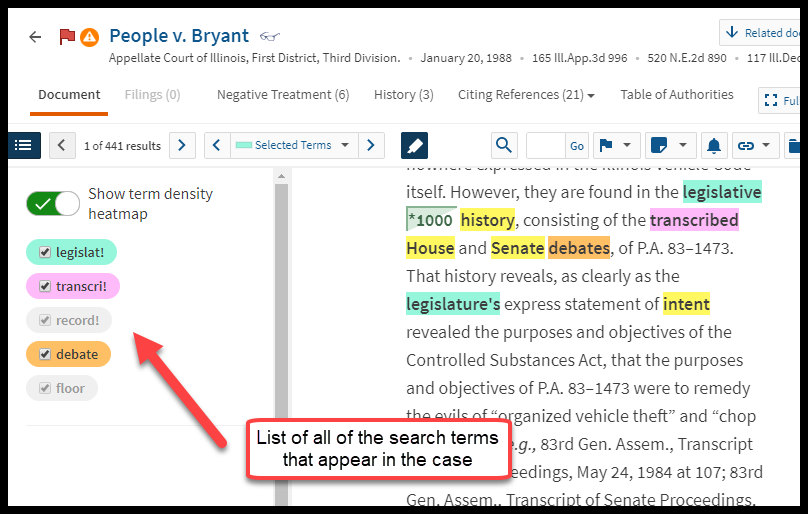
If you return to your search results list, you can scroll through to scan them all at once in their colorfully highlighted glory.
Comparison
I like the highlighted search terms feature for both systems since they both make the search results easier to review, as well as more pleasant to look at.
However, I slightly prefer the Lexis Advance feature. It automatically highlights the search terms and assigns alternative terms (terms separated by ORs) the same color. Since Westlaw only allows you to highlight five terms, you will sometimes not be able to assign the same color to all your alternative terms. On the plus side, with Westlaw, you do have more control over the color scheme of your search terms (well, at least five of them…). Also, on Westlaw it is a bit of a pain to have to assign the colors before you can view the results list with colorfully highlighted terms.
Another plus for Westlaw… I find the list of terms on the left side of the screen a usefully quick way to determine which of my search terms appear in the document.
Conclusion
In conclusion, I basically like a lot about both systems’ highlighting features. Now that I’m reminded, when using Westlaw, I will definitely click on the little marker icon to access the search term highlighting feature in the future.